How To Set A GMail Account In Mail

Have a Gmail account, but want to use it with Apple’s Mail? It’s actually quite easy and requires just a couple of steps to set up. Personally, I do not use the Mail client. I prefer to use the Gmail from the Gmail website, but this tutorial is for anyone who wants to use Mail. Here’s how you do it.
1. If you have a Gmail account, click on Settings > Forwarding and POP/IMAP
2. Select Enable POP for all mail
3. You have three options to select from in the When messages are accessed with POP section – Keep Gmail’s copy in the inbox, Archive Gmail’s copy and Delete Gmail’s copy. You can chose whatever configuration you want. I chose to keep Gmail’s copy in the inbox.
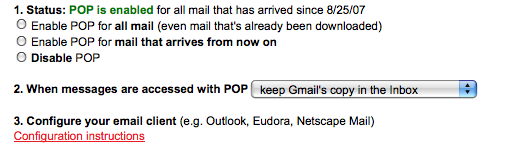
4. Click Save Changes
That’s it – you are done with Gmail. Now open Mail
1. Go into Mail’s System Preferences (Command-,)
2. Click on the + button on the bottom left-hand corner of the preferences window to create an account.
3. Fill in the given spaces – If Mail doesn’t automatically select the type of account you’re using, select POP. At this point, it hasn’t asked me to do so but I believe that older versions of Mail do.
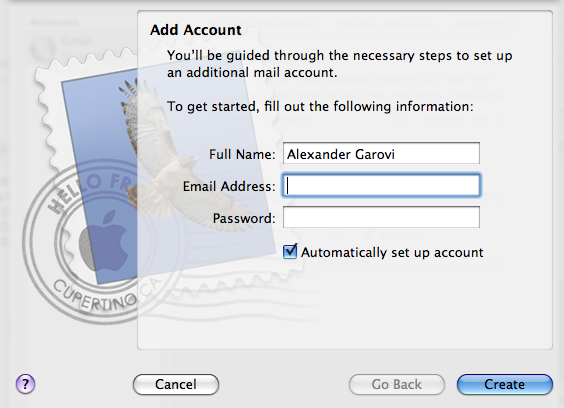
4. Fill in the given spaces if Mail hasn’t automatically done so
If you must manually configure the accounts section, the Outgoing Mail Server (SMTP) will be smtp.gmail.com:YOUREMAILADDRESSHERE WITHOUT@DOMAIN
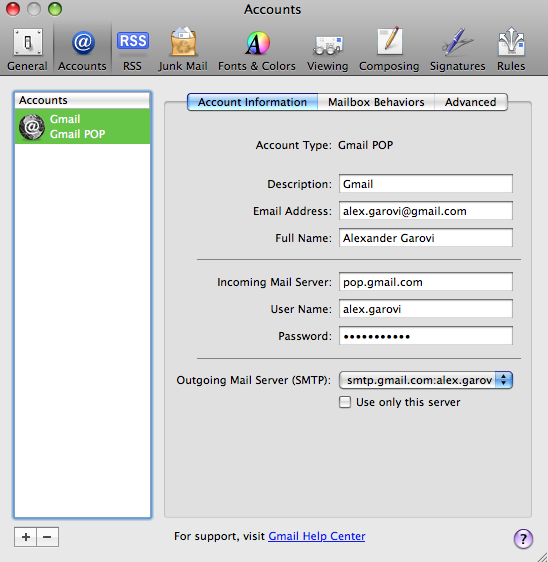
5. Click on the Advanced tab and check that Use SSL is selected and make sure that the port is configured to 995
That’s it, now you can access your Gmail account through Mail. Mail will now begin to download your messages. The loading time may take a while, depending on how big your inbox is.
– Alexander Garovi
