Archive
Tip 07: Keeping Stickies In All Spaces At Once
I use Stickies frequently to jot down notes, but have always been frustrated with the fact that you can’t assign Stickies to all spaces simultaneously if you have Spaces set up. With Spaces running, open stickies will either stay on their assigned space or stay on the space they were previously on if you change spaces. Not being able to always see your notes regardless of whatever space your in, pretty much defeats the purpose of running Stickies at all. Here’s a little solution I thought of that I hope helps those of you who have had the same problem. With this little Terminal tweak you can have the Stickies widget hover above all open windows, regardless of the space you’re in, without being in Dashboard. Here’s how you do it:
1. Type the following in Terminal
defaults write com.apple.dashboard devmode YES
2. Open the Stickies widget, click and hold it and press F12 to return to move the sticky to the desktop (If F12 is the volume adjustment key, press “fn-F12″)
Note: The dock must be relaunched for this command to work. Type “Killall Dock” in Terminal and the dock will restart.
3. To disable this command, while still keeping the mouse button pressed down on the sticky, press F12, and let go of the mouse. The Widget will be sent to the Dashboard.
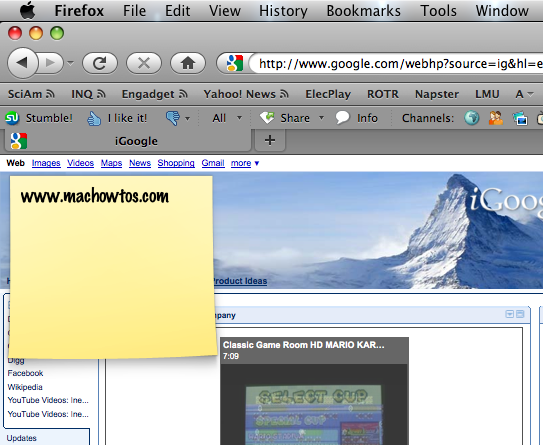
The Firefox window is selected, but the sticky stays above it and isn’t assigned to a space.
Although I still prefer the UI of the Stickies application, along with having individual stickies, this widget tweak is nice, because it can be seen in all spaces, over any selected windows.
– Alexander Garovi
Tip 01: Tricks With Stickies
Stickies is an app that allows you to jot down your thoughts and create to-do lists on your Desktop. Stickies is a native OS X app, so there is no downloading involved. With stickies, you can change the appearance of your stickies, embed pictures, have scrolling notes and more.
Changing The Color of Stickies
Stickies allows you to choose between the default yellow color, blue, pink, purple and grey.
1. Go to the Stickies menubar
2. Click ‘Color’ and select the color you want
The default sticky appearance

I selected blue as my color

Putting Images in Stickies
1. Find the image file you’d like in your sticky
2. Simply drag and drop the image into the sticky
3. You can adjust the location of the image with the ‘tab’ and spacebar keys

Having Translucent Stickies
You can also change the appearance of your stickies by making them translucent. Here’s how you do it.
1. With Stickies open, simply use the keystroke Command-Option-T

Having Important Stickies on top
1. Use the keystroke Command-Option-F to have your important stickies stay on top of other windows
Even Though Firefox is selected, the sticky is still shown

Get Info of Stickies
1. Simply hover the mouse over a sticky window

Saving Stickies
1. Click on the upper left corner of the window, or use the keystroke Command-W
2. Choose save and select your destination
Switching Between Stickies
1. Use the keystroke Command-~ to switch between your stickies
Bullet-Points in Stickies
1. Use the keystroke command Option-Tab
– Alexander Garovi
