Archive
4 Ways To Access The StumbleUpon Community
 Want to change internet browsers, but can’t imagine not having a Stumbleupon plugin? Stumbleupon, the popular Internet community that allows users to discover and rate websites, has various ways of being accessed. Users can connect to Stumbleupon through the service’s website along with Internet browser tools. Here are some tools that work with Stumbleupon.
Want to change internet browsers, but can’t imagine not having a Stumbleupon plugin? Stumbleupon, the popular Internet community that allows users to discover and rate websites, has various ways of being accessed. Users can connect to Stumbleupon through the service’s website along with Internet browser tools. Here are some tools that work with Stumbleupon.
1. Opera Stumbler is a third party plugin that allows Opera users to access StumbleUpon. Opera Stumbler is located in Opera’s menu bar and offers all of the features Stumbleupon provides. This tool is free, and easy to install.

2. StumbleUpon for Firefox is a toolbar-based plugin for Firefox that lets you access the Stumbleupon community. This plugin allows you to stumble, send messages, rate pages and more. StumbleUpon for Firefox is free to download.
![]()
3. Stumbi for Safari is a lightweight plugin that is situated next to the back-forward buttons and Safari’s menu bar. This plugin gives you the ability to vote, send messages to friends and more. Stumbi costs $4, but you can download a free trial with 100 stumbles.


4. You can also access the Stumbleupon community on the service’s website. Stumbleupon offers a virtual toolbar that allows you to access all of the features that would be in a toolbar app. This method is great if you don’t want to deal with installing browser plugins.
![]()
– Alexander Garovi
Tip 09: Transferring Bookmarks With Firefox, Opera & Safari
If you want to change internet browsers, you don’t have to re-bookmark your favorite websites. Transferring bookmarks between Firefox, Opera and Safari is very easy to do. Here’s how you do it:
Firefox –
To export bookmarks
1. Open FireFox
2. On the menu bar go Bookmarks > Organize Bookmarks
3. On the bar at the top of the window, click on the button with the star
4. Select Export HTML and select where you want to save the file
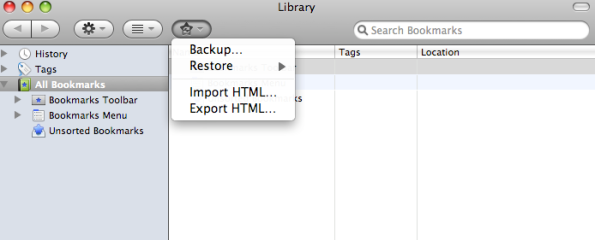
To import bookmarks
1. Go Bookmarks > Organize Bookmarks
2. Select the star button in the bookmarks window toolbar and select Export HTML
Opera
To export bookmarks
1. Go Bookmarks > Manage Bookmarks
3. Click on File (The floppy disc icon)
4. Click on Export As HTML

To import bookmarks
1. In Opera, go File > Import and Export > Import Netscape/Firefox Bookmarks
2. Now locate and select your bookmarks.html file
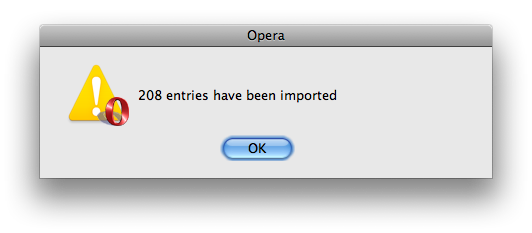
Safari
To export bookmarks
1. Go File > Export Bookmarks
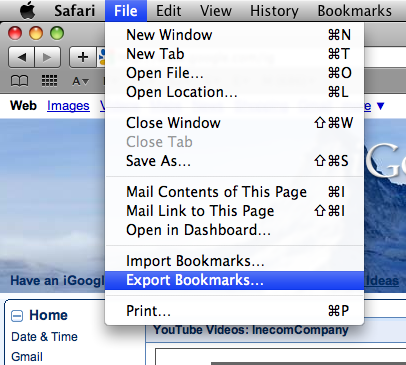
To import bookmarks
1. Go File > Import Bookmarks
– Alexander Garovi
Tip 03: Adding Shortcuts to Safari Bookmarks

If you want to speed up your web browsing, you can assign hotkeys to websites instead of having to look through that long list of bookmarks. Here’s how you do it.
1. In system Preferences > Keyboard & Mouse > Keyboard Shortcuts
2. Click [+] and in the Application menu select Safari
3. In the section “Menu Title” add the existing bookmark’s name
4. Assign the bookmark’s hotkey

After assigning the hotkey, you should see the hotkey next to the bookmark’s name on the menubar.

Sadly this shortcut doesn’t work with FireFox, my browser of choice. I hope this is useful for you Safari users.
– Alexander Garovi
