Tip 07: Keeping Stickies In All Spaces At Once
I use Stickies frequently to jot down notes, but have always been frustrated with the fact that you can’t assign Stickies to all spaces simultaneously if you have Spaces set up. With Spaces running, open stickies will either stay on their assigned space or stay on the space they were previously on if you change spaces. Not being able to always see your notes regardless of whatever space your in, pretty much defeats the purpose of running Stickies at all. Here’s a little solution I thought of that I hope helps those of you who have had the same problem. With this little Terminal tweak you can have the Stickies widget hover above all open windows, regardless of the space you’re in, without being in Dashboard. Here’s how you do it:
1. Type the following in Terminal
defaults write com.apple.dashboard devmode YES
2. Open the Stickies widget, click and hold it and press F12 to return to move the sticky to the desktop (If F12 is the volume adjustment key, press “fn-F12″)
Note: The dock must be relaunched for this command to work. Type “Killall Dock” in Terminal and the dock will restart.
3. To disable this command, while still keeping the mouse button pressed down on the sticky, press F12, and let go of the mouse. The Widget will be sent to the Dashboard.
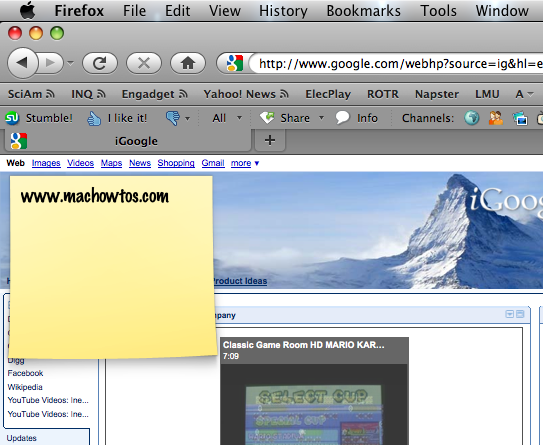
The Firefox window is selected, but the sticky stays above it and isn’t assigned to a space.
Although I still prefer the UI of the Stickies application, along with having individual stickies, this widget tweak is nice, because it can be seen in all spaces, over any selected windows.
– Alexander Garovi

Is there a way to center align text in Stickies? I’ve been able to do it but only by copy and paste.